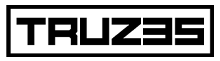Installing applications on your mobile device can be very simple, whether on an Android device or an iPhone. Here is a step-by-step guide to help you install apps from the Google Play Store and Apple App Store.
Install nowHow to Install Apps from the Google Play Store (Android)
Access the Google Play Store:
Open “Play Store” on your Android device. You can find the Play Store icon on your home screen or in the app drawer.
Search the App:
Use the search bar at the top of the screen to search for the app you want to install. Type the name of the application and press the magnifying glass or the “Enter” button on the keyboard.
Select the Application:
In the search results, click the app you want to install. This will open the app details page.
Install the Application:
On the app details page, click the green “Install” button. If the app is paid, the button will show the price and you will need to confirm the purchase before installing.
Wait for Installation:
The app download and installation will begin automatically. When complete, you will see an “Open” button that allows you to launch the application immediately.
Open the Application:
You can open the app directly from the Play Store by clicking the “Open” button or find it on your home screen or in the app drawer.
How to Install Applications from the Apple App Store (iPhone/iPad)
Access the Apple App Store:
Open the “App Store” on your iPhone or iPad. The App Store icon is usually on the home screen.
Search the App:
Use the search bar at the bottom of the screen to search for the app you want to install. Tap the search bar, type the app name and press “Search”.
Select the Application:
In the search results, tap the app you want to install. This will open the app details page.
Install the Application:
On the app's details page, tap the button that shows the app's download icon or price. If prompted, confirm the installation using your Apple ID, Touch ID, or Face ID password.
Wait for Installation:
The app download and installation will begin automatically. When complete, you will see an “Open” button that allows you to launch the application immediately.
Open the Application:
You can open the app directly from the App Store by tapping the “Open” button or find it on your home screen.
Additional Tips
Keep your apps up to date: Regularly check the updates section on the Play Store or App Store to ensure your apps are always up to date with the latest improvements and bug fixes.
Check permissions: Before installing an app, read the permissions it requests to ensure you are comfortable with the access it will have to your device.
Ratings and Comments: Read reviews and comments from other users to get an idea of the app's quality and functionality before installing it.
Download here
➡️ Click and Download – DiskDigger Photo Recovery for Android
➡️ Click and Download – Recuva for Windows
➡️ Click and Download – EaseUS MobiSaver for Android
➡️ Click and Download – EaseUS MobiSaver for iOS
➡️ Click and Download – Stellar Photo Recovery
By following these simple steps, you can easily install and manage applications on your mobile device, making the most of the functionalities they offer.